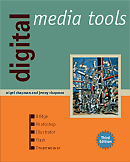
See the book at amazon.co.uk or amazon.com
Related Books
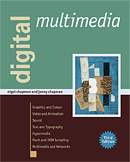
See Digital Multimedia at amazon.co.uk or amazon.com
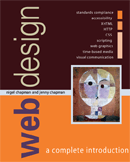
See Web Design: A Complete Introduction at amazon.co.uk or amazon.com
The authors are not responsible for the content of any external sites linked to from digitalmediatools.org
All material on this site is ©2007–2010 MacAvon Media and may not be reproduced without permission.
Flash Projects
With all Flash animation projects, remember to preview your animation often while you are working on the project. It is much easier to correct a mistake just after you have made it than later on. The final result of each project should be exported as a SWF. As we do not cover Flash scripting in Digital Media Tools, these projects do not require scripting knowledge, and are therefore focussed on Flash’s animation features.
Where these projects require importing one or more bitmapped images you should make sure that the bitmaps are of a suitable size and resolution (and colour mode, where appropriate) before you start working in Flash. Use Photoshop to prepare your images where necessary. Note that the way that Flash handles Trace Bitmap operations can be very demanding on your processor.
Animating a Bitmapped Image
Import a (small) bitmapped image in black and white into a new Flash document and copy it into 30 keyframes. (You will probably need to prepare your image first: use Photoshop to downsample it and convert it to greyscale.) Use Modify>Bitmap>Trace Bitmap with different settings in each frame to make an animation where the appearance of the image changes from frame to frame (experiment a bit first and make sure you understand how the settings work before you trace all the images). Now choose one part of the vectorized image and apply colour to it in every frame. If you think it will work well in your animation, vary the colour of this element from frame to frame too – otherwise just apply the same colour in every frame. When you are satisfied with the result, copy frames 2 to 29, paste them into the timeline after the original 30 frames, and reverse the copied frames. You should now have a perpetually looping animation that plays smoothly.
Motion Graphics from a Single Bitmap
Import a photograph and use Modify>Bitmap>Trace Bitmap with “coarse” settings that give a bold and simplified graphic result. Delete any parts of the resulting vector image that seem superfluous to a simple motion graphic. Now use tweening combined with any other of Flash’s tools you like to produce an attractive abstract animation derived from the original image. The length of the animation will depend upon how sophisticated you want to make it. You could, for example, copy elements of the vector image to different layers and animate them independently over many frames.
Bitmap Fills
Note: we don’t describe how to apply a bitmap fill in Chapter 6, but it is simple to do. Import a bitmap to the Library, and when you have a graphic object selected, use the pop-up menu on the right of the Color panel to select Bitmap. It’s worth experimenting with this before you start – results may not be quite as you expect. In particular, note that bitmap fills are tiled.
Scan part of some object with a distinctive texture or pattern (e.g. a piece of wood, a knitted sweater, some pebbles, or a piece of wrapping paper) and use the image as a bitmap fill to create objects in Flash made of that material. Experiment with appropriate and inappropriate objects (for example, wooden trees and wooden birds). Each time you make a successful textured object, convert it to a graphic symbol. Finally, create a composition made from your symbols (adjust individual instances so that there is sufficient variation) and add a suitable background. If you are an animator, consider animating your textured objects.
Motion Tweening with Sound
Using only motion tweening (no shape tweening or frame-at-a-time animation) create a multi-layer 60 frame animation in which various objects change in shape, colour, brightness and position during the course of the animation. This could either be a character animation or abstract motion graphics. Add one or more event sounds to emphasize certain parts of the animation.
Instances of a Graphic Symbol with Sound
Create a simple looped animation of a single object or character moving in a distinctive fashion – for example, a walk cycle or a dolphin leaping out of the sea, or if you are not an animator, a simple abstract animation or a mechanical action. Turn the whole animated sequence into a graphic symbol. Create a movie incorporating multiple instances of this symbol, transforming different instances of the symbol for scale, position, shape, etc. Import or create a suitable background for the movie and add a stream sound. Ideally the whole movie should loop gracefully.
Custom Easing and Motion Guides
Draw an object that can be made to move – for example, a ball, a vehicle, a boat, an aeroplane, etc. and convert it to a graphic symbol. Make several instances of your symbol on different layers and alter them so that each has distinctive characteristics, and so that you create a sense of perspective where appropriate. Animate each instance along a specific path by using motion tweening together with a separate motion guide for each layer. Apply custom easing to make the motion more naturalistic, and to vary the rate of movement of the objects with respect to one another. (Remember that the movements can start outside the frame.) Finally create a convincing background for your objects to move against. Some subjects for this type of animation would include a car or boat race, a bowling alley, or an aerobatic display – but there are many other possible options. (If you are an animator and feel ambitious, try a synchronized swimming display, with a watery background.)
Live Action with Animation
If you have the facilities, shoot a short video clip involving people or animals moving against a background (a movie shot on a digital stills camera or mobile phone would do), or use one available online under a Creative Commons licence. Import the video into Flash using the Embed video in SWF and play in timeline option, choosing Embedded video under the Symbol type pop-up menu. If necessary, edit or crop the movie as you import it. Now add animated features to the movie on new layers in such a way that the animation seems to interact with the live action. There are many possibilities, depending upon both your original movie material and your animation skills. Create the most interesting result that you can. Finally add an appropriate sound track to create a finished movie.