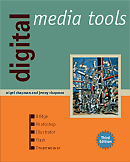
See the book at amazon.co.uk or amazon.com
Related Books
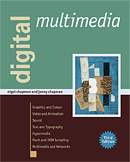
See Digital Multimedia at amazon.co.uk or amazon.com
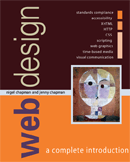
See Web Design: A Complete Introduction at amazon.co.uk or amazon.com
The authors are not responsible for the content of any external sites linked to from digitalmediatools.org
All material on this site is ©2007–2010 MacAvon Media and may not be reproduced without permission.
General Hints and Tips
The hints and tips on this page apply to all or most of the programs described in Digital Media Tools.
Get to Know All the Panels
The default workspaces don't include all the available panels in each program. It's well worth using the Window menu to display each panel, and making sure you know what it does. Get to know the Window menu and its sub-menus. In most of the programs, all the panels are arranged on the menu in alphabetical order, but sometimes there are sub-menus (e.g. Window>Type in Illustrator). Bridge, Dreamweaver and Flash arrange the panels conceptually, but it can be hard sometimes to see what the concept is. (Flash is unique among these programs in not showing all its panels on the Window menu unless you have a document open.) You should aim to know how to display any panel, and what you can achieve with it when you have done so.
Doing Arithmetic in Panels and Dialogues
In Illustrator and Photoshop, you can type arithmetic expressions into input fields that require numerical values. For instance, you could double the width of an object in Illustrator by selecting it, and then appending *2 to the width value in the Control panel. (As in almost all programming languages, multiplication is written as * and division is /.) You can add lengths in different units, too. For example, if an object's height appears as 200px, you can type +20mm after it to make it 20mm taller.
This facility is not provided in Flash and Dreamweaver, but we hope it will be one day.
Extensions, Plug-Ins and Scripts
All five programs can be extended using plug-ins or scripts that supply functionality that is missing in the program itself. In the case of some of them, notably Photoshop, there is a thriving industry in commercially produced plug-ins. There are also many free extensions provided by the community of users.
You can download many extensions from the Adobe Exchange. You should be aware, though, that when you use an extension, you are relying on the competence of a third-party developer. Check the user reviews.
You can also download custom brushes, symbols, textures and so on for Photoshop and Illustrator.
Collapsing Panel Groups in Expanded Docks
If you like to keep the panels in expanded docks instead of collapsing them to icons, you can collapse individual panel groups within a dock by clicking on the - sign by the close control (x) just above the panel menu icon. This will collapse the entire group vertically, leaving just the tabs. Panels below the collapsed group will expand to fill the newly available space, so this is a way of distributing the vertical space in the dock between the panels that you are actually using.
The Adobe Dialogue
Even if you don't use Version Cue, you can tick the checkbox labelled Enable Version Cue in the File Handling preferences of most applications (not Dreamweaver). This will allow you to use the Adobe Dialog (sic) instead of the standard platform-dependent Open and Save dialogues. Once the preference is enabled, you will find a button labelled Use Adobe Dialog near the bottom of the ordinary Open dialogue. Clicking this will switch to Adobe's version. After you have done this once, the Adobe Dialog will be used whenever you open or save a file, until you switch back, by clicking the Use OS Dialog button.
The Adobe Dialog combines features from the system dialogues of both Mac OS X and Windows, as well as adding some tools from Bridge. It is straightforward in use. If you regularly use Adobe programs on both platforms, you may find it more congenial to use the Adobe Dialog on both, for consistency's sake.
If you do use Version Cue, using the Adobe Dialog provides a convenient way of checking files into and out of the version repository. (Bridge can also be used as an interface to projects managed by Version Cue.)
Keep Up-to-date
Adobe's quality assurance is by no means infallible, so updates to the programs are sometimes issued to fix bugs. An updater is installed along with the CS programs themselves. You can access it from the Help menu. This is the easiest way to install updates, but it will update all your CS3 programs, whether you ask it to or not. If you prefer to have more control over what gets installed on your computer and when, you can download individual updates from Adobe's Web site. Be sure to check all available updates for the program you are interested in. The list of 'Featured updates' on the page is not complete.