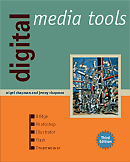
See the book at amazon.co.uk or amazon.com
Related Books
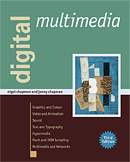
See Digital Multimedia at amazon.co.uk or amazon.com
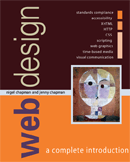
See Web Design: A Complete Introduction at amazon.co.uk or amazon.com
The authors are not responsible for the content of any external sites linked to from digitalmediatools.org
All material on this site is ©2007–2010 MacAvon Media and may not be reproduced without permission.
Illustrator Projects
Dice
Draw six squares and arrange one to six dots inside each of them to form the six faces of a dice. Combine these faces three at a time and apply suitable transformations to make perspective pictures of dice as seen from each of the six sides. Use Illustrator’s automation features (see Chapter 5) so that after you have done the first one, making the other five pictures requires as little work as possible.
Snowflake
Draw a straight line about an inch (25mm) long, and then – by copying and rotating it – make the following shape: ![]() (the sloping lines are at an angle of 60º to the horizontal). Now copy the entire shape, reduce it to a third of its size, and paste four copies of the reduced shape in place of the four lines of the original. Then copy this new shape, reduce, copy and paste it in the same way. Continue in this fashion three more times. Finally, put together three copies of the final shape in such a way as to make a snowflake. (You may find the Align panel useful.)
(the sloping lines are at an angle of 60º to the horizontal). Now copy the entire shape, reduce it to a third of its size, and paste four copies of the reduced shape in place of the four lines of the original. Then copy this new shape, reduce, copy and paste it in the same way. Continue in this fashion three more times. Finally, put together three copies of the final shape in such a way as to make a snowflake. (You may find the Align panel useful.)
Improving Clip Art
Obtain two or three examples of royalty-free vector clip art online. Open them in Illustrator and use effects and path-manipulating tools to change the character of each drawing in order to improve it. (For example, you might use the smoothing tool to simplify paths or apply brush strokes to give a hand-painted appearance, and you can easily change colours.) Now combine your modified pieces into a single composition in a unified style.
Web Site Structure Diagram
Draw a diagram of the structure of a small Web site with which you are familiar, indicating the links between pages and any images or multimedia elements embedded in each page. Use appearance attributes to identify different sorts of object in the diagram in order to clarify the structure. Try to make the result as easy to read and attractive as possible.
Creating and Using Custom Brushes
Use the pencil or pen tool with an appropriate stroke and fill to draw a blade of grass or some other simple foliage object. Turn the shape into an art brush and make sure that it works the way you expect it to; if it doesn’t, try again. Now do the same for several other simple shapes (or more complex ones if you feel confident), using each one to create a custom brush; these can be scatter or pattern brushes as well as art brushes. Finally, create a pleasing composition using only your custom brushes. If you find you need additional brushes, create them as you proceed.
Simple Graphic Design
Draw a single shape with one of the shape tools and then, using only commands on the Effects menu, convert it into an interesting and original graphic design by applying successive effects. Now choose an appropriate font and integrate some text with your design, as though it was the logo and identity for a company’s Web site. Think carefully about colours and spacing (including negative space).
Live Trace Design
Import a photograph whose main subject is a substantial and distinctive object – such as a vehicle, a bicycle, a boat, a piece of furniture, a statue, and so on – set against some background (you are advised to use a relatively small or downsampled photo for this). Use Live Trace with appropriate settings to make a simplified vector version of the photo, reducing it to only a few colours (between 4 and 8 colours will probably work best). Experiment with the settings (use the Preview checkbox) until you get a result that looks good. Now selectively remove parts of the background, but not all of it, until you have an attractive but simple image with a ragged edge, which would create a striking display on a Web page. Bear in mind that all white parts of the composition will be transparent. Save the final composition as a GIF (using Save for Web and Devices…). If you know how, embed your image in a Web page –.
3D Bottle and Glasses
Use Illustrator’s 3D effects and symbols to create a bottle with a fancy label on it and a ribbon with a bow around its neck. Then create a pair of stemmed glasses to go with it. Now find or take a photograph of a suitable scene with a table or other surface on which to put your bottle and glasses. Import the photo into Illustrator (downsample it first if necessary) and add your 3D objects to the image to create a convincing composite by adjusting position, scale, orientation and lighting as necessary. (Note: this is a difficult project. We suggest you take your time over it and read the relevant sections in Chapter 5 before you start.)
Vector Animation
Note: you will need the Flash Player to see your animation in motion.
Create a looping vector animation of at least 24 frames in Illustrator by using each layer as a frame and exporting the final result as a SWF (make sure you use the right settings to export layers to frames of a SWF and to loop the animation). The dimensions should be suitable for an animation to be embedded in a Web page. How complex you make the animation will depend on your ability and experience. If you have no prior experience, start by creating one or more relatively simple objects on the first layer. Duplicate this layer, alter the object(s) in some way, then duplicate this new layer, alter the object(s) again, and so on. If you are an experienced animator you should expect to make an appropriately sophisticated sequence. This could either be a character animation (Illustrator would be suitable for creating a walk cycle, for example), or an attractive piece of motion graphics.